FAQ
Why and how to add Monopoly GO username and link?
Why Add Monopoly Go Information?
After accepting exchange orders on StickerHub, users need to complete actual sticker exchanges in the Monopoly GO app. Therefore, to provide a smoother exchange experience, we recommend users to fill in their Monopoly information on StickerHub. To help users quickly add friends and exchange stickers in the game, StickerHub requires users to fill in their Monopoly GO username and link in their profiles.
Here is a video show how to link your Monopoly account:https://www.youtube.com/watch?v=qj5pV7dW3d0
How to Find My Monopoly Go Username
- Open the Monopoly GO app.
- Click the three dots in the upper right corner, access your personal account.
- Copy your username.
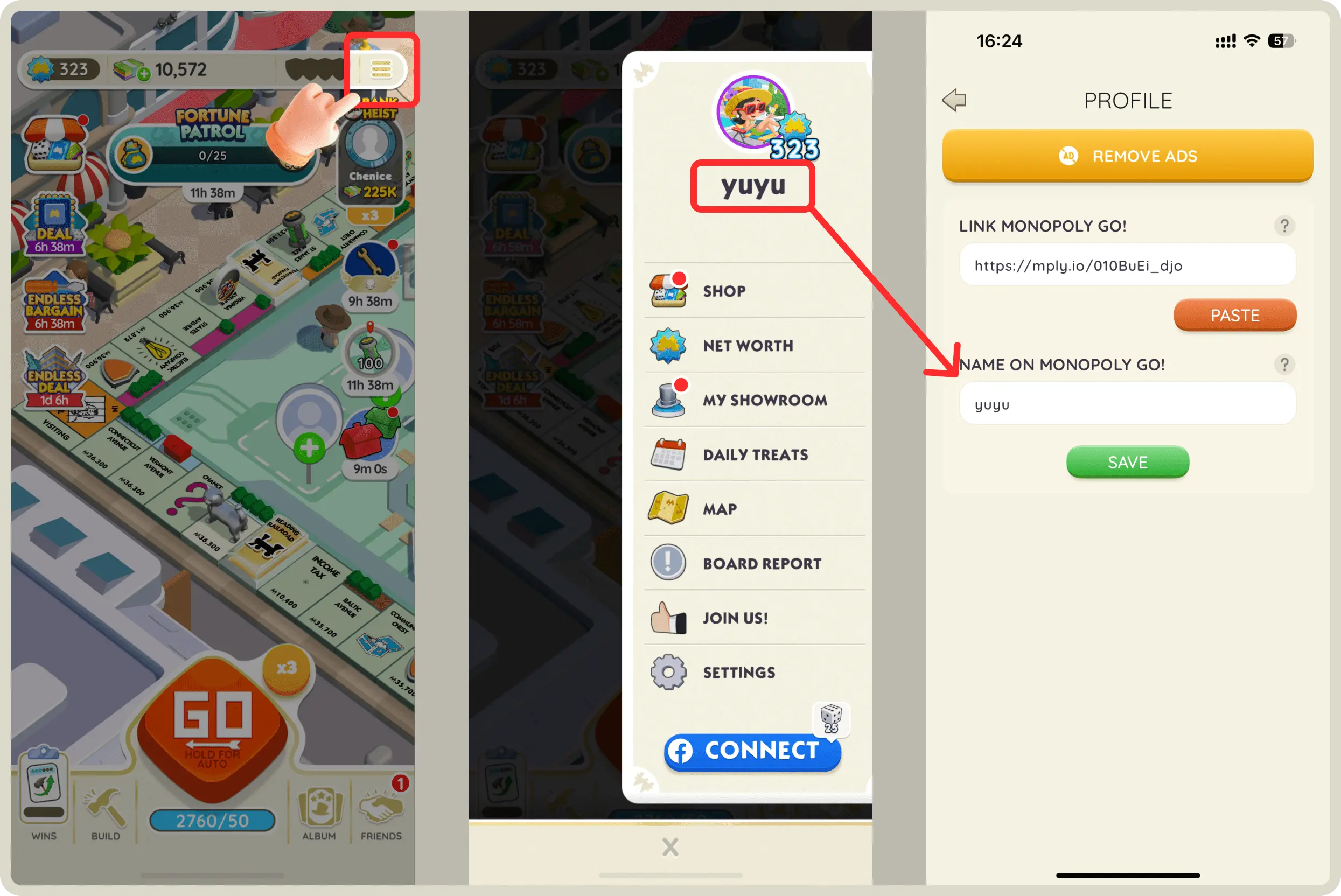
How do I get My Link for Monopoly Go
- Open the Monopoly GO app.
- Click the "Friend" button at the bottom.
- Then click "Invite".
- Copy the invitation link.
The link format is as follows:https://mply.io/xxxx
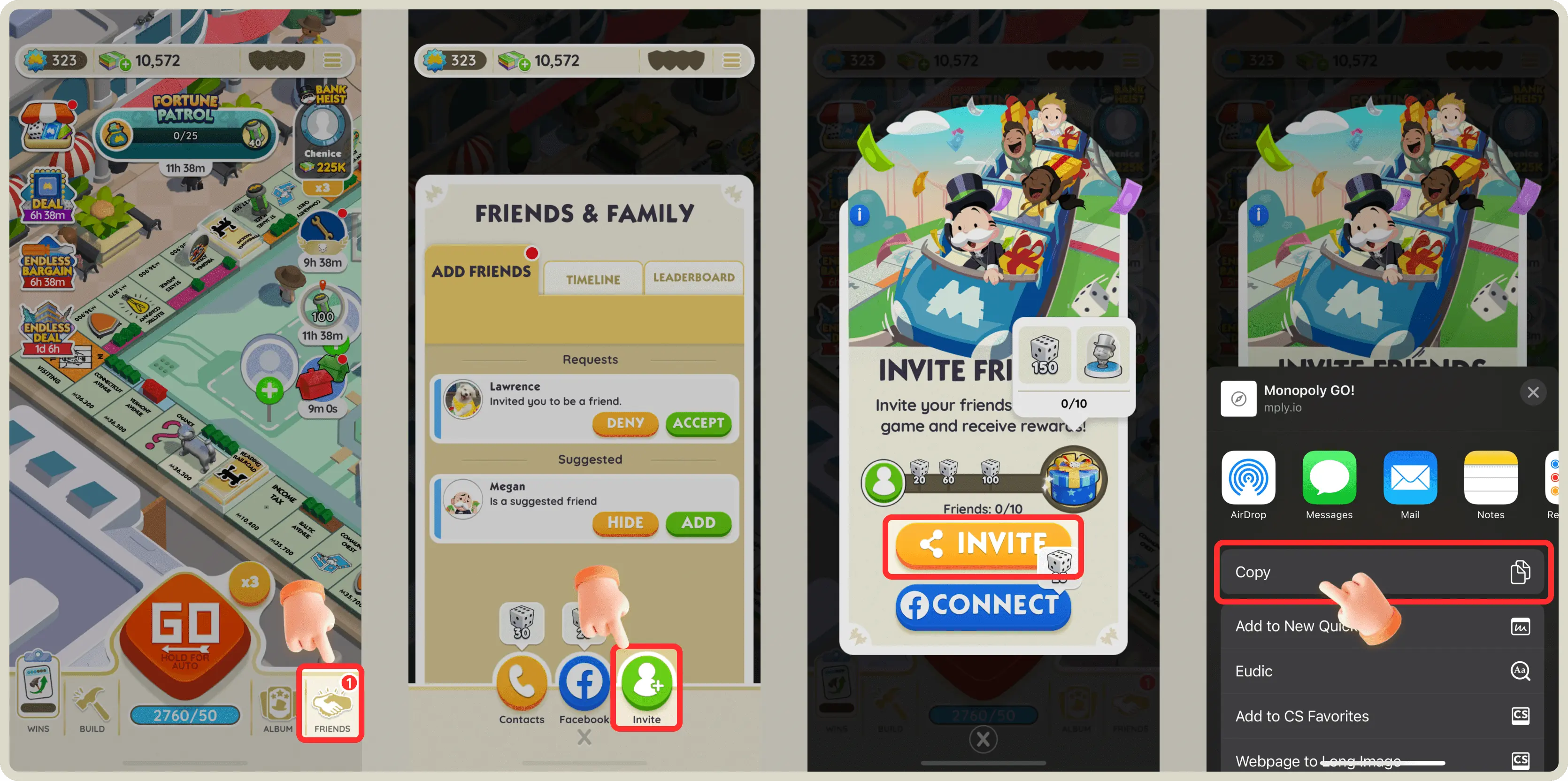
Fill in StickerHub
- Open the StickerHub app.
- Click the "PROFILE" at the bottom.
- Paste your Monopoly GO Information and save.
The link format is as follows:https://mply.io/xxxx
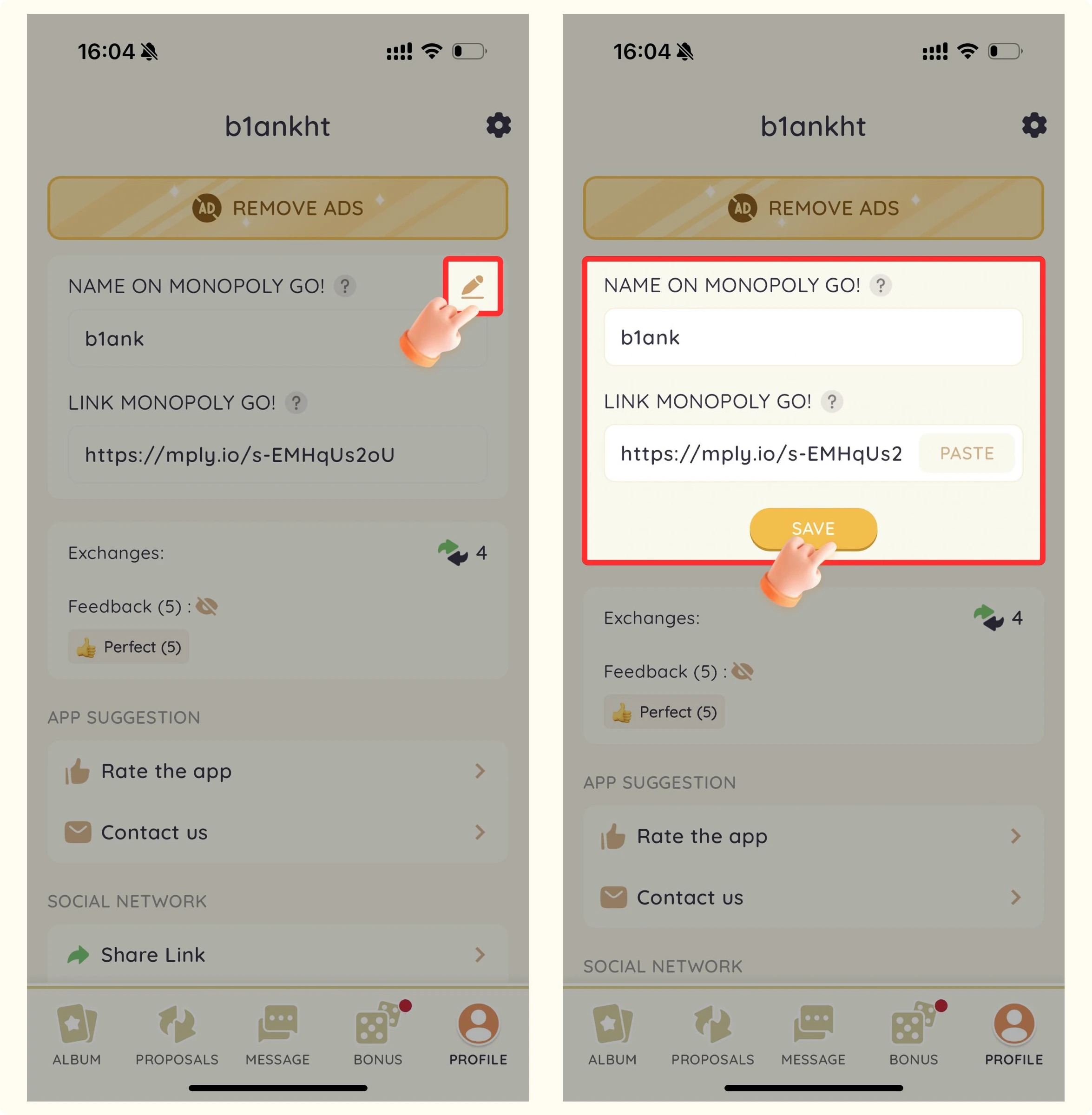
By providing their Monopoly username and link, users can more easily find suitable exchange partners on StickerHub and complete sticker exchanges in Monopoly GO.
How do I trade stickers with other users?
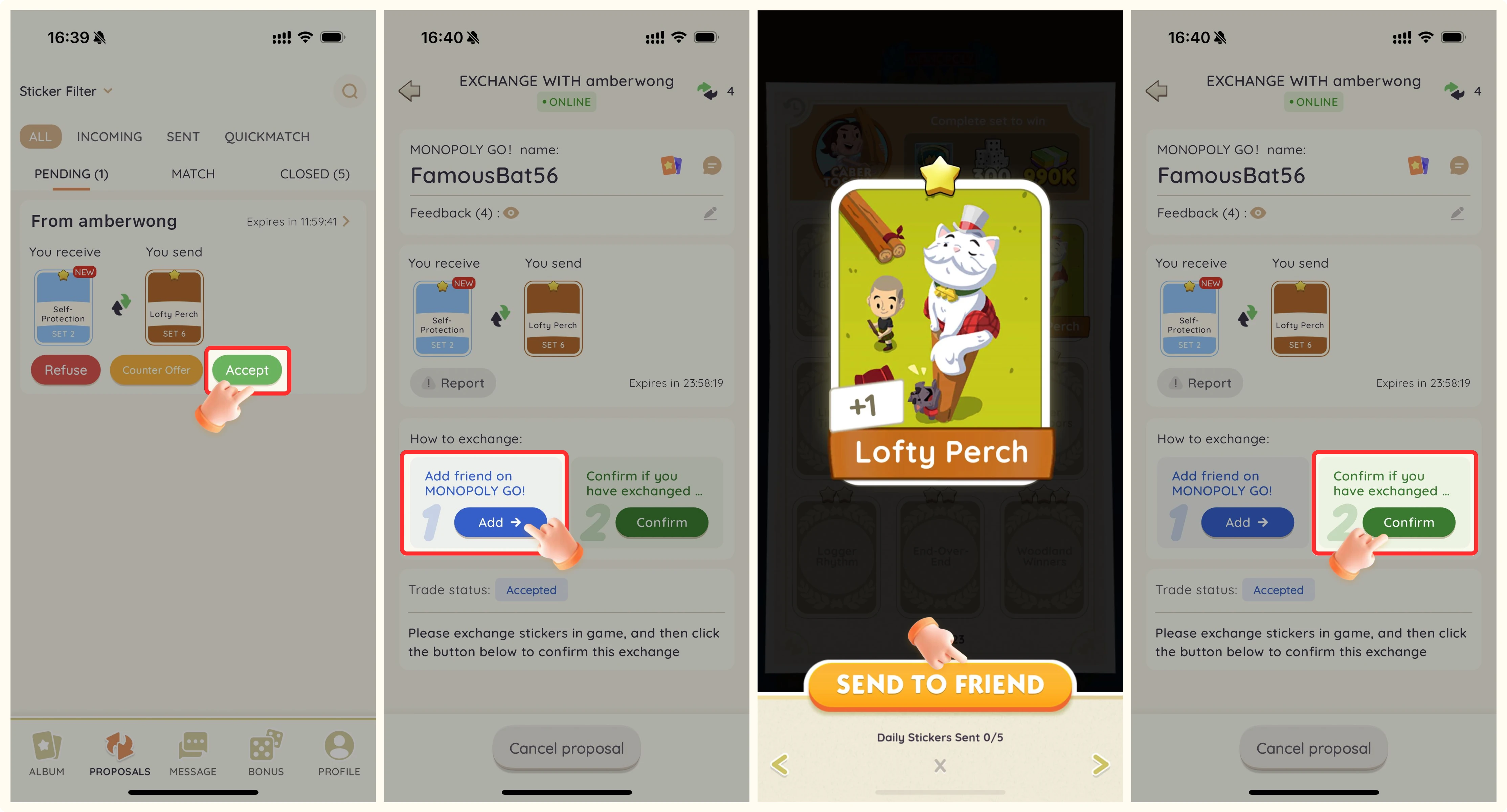
Here is a video show how to send an exchange proposal for free Monopoly stickers:https://www.youtube.com/watch?v=mOsZMcpe1cA&t=24s
Here is a video show how to complete Monopoly sticker exchange:https://www.youtube.com/watch?v=2C6K1xMihh8
How to trade stickers in Monopoly GO
- Accept Proposal
When you receive a proposal from someone or your proposal is accepted, you can start trading stickers. You have three options when receiving a proposal from someone: refuse, accept, or make a counter offer. - Add Monopoly Friend
Click the button to add a Monopoly GO friend, which will open the Monopoly GO app where you can add the user as a friend. Make sure to verify that the Monopoly GO username matches. - Exchange Stickers
Select the agreed-upon stickers from your album and send them to the added friend. Wait for the other user to receive the stickers and send you the stickers you want. - Confirm Order
After the trade is complete, confirm the receipt of the stickers in the order section. This completes the order process.
Increase Matching Opportunities
After completing the proposal, both users' trade counts will increase. This helps you match with more users in the future and quickly trade for the stickers you want.
How can I view all my proposals/orders?
You can see all the orders records on the "PROPOSALS" page when a proposal is waiting for a response, the exchange is in progress or is completed. So that you can check the details and status of these transactions.
Steps to View All Proposals/Oders
- Open the app and click on the "Proposals" button at the bottom.
- On the proposal page, you can view all your order records.
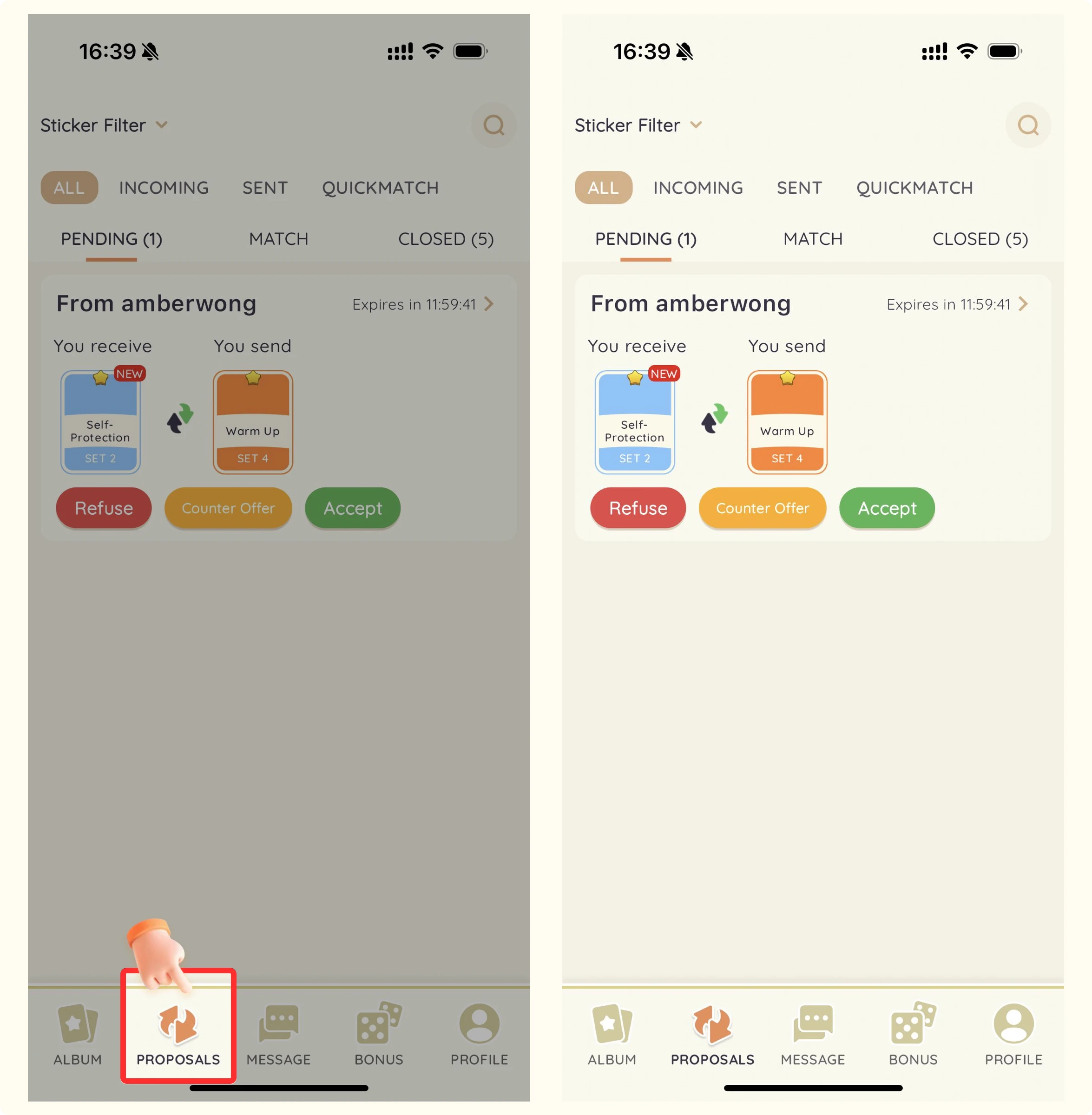
Filter Function
We provide a filter function that allows you to quickly find orders related to a specific sticker. Select the filter criteria as needed to locate specific orders faster.
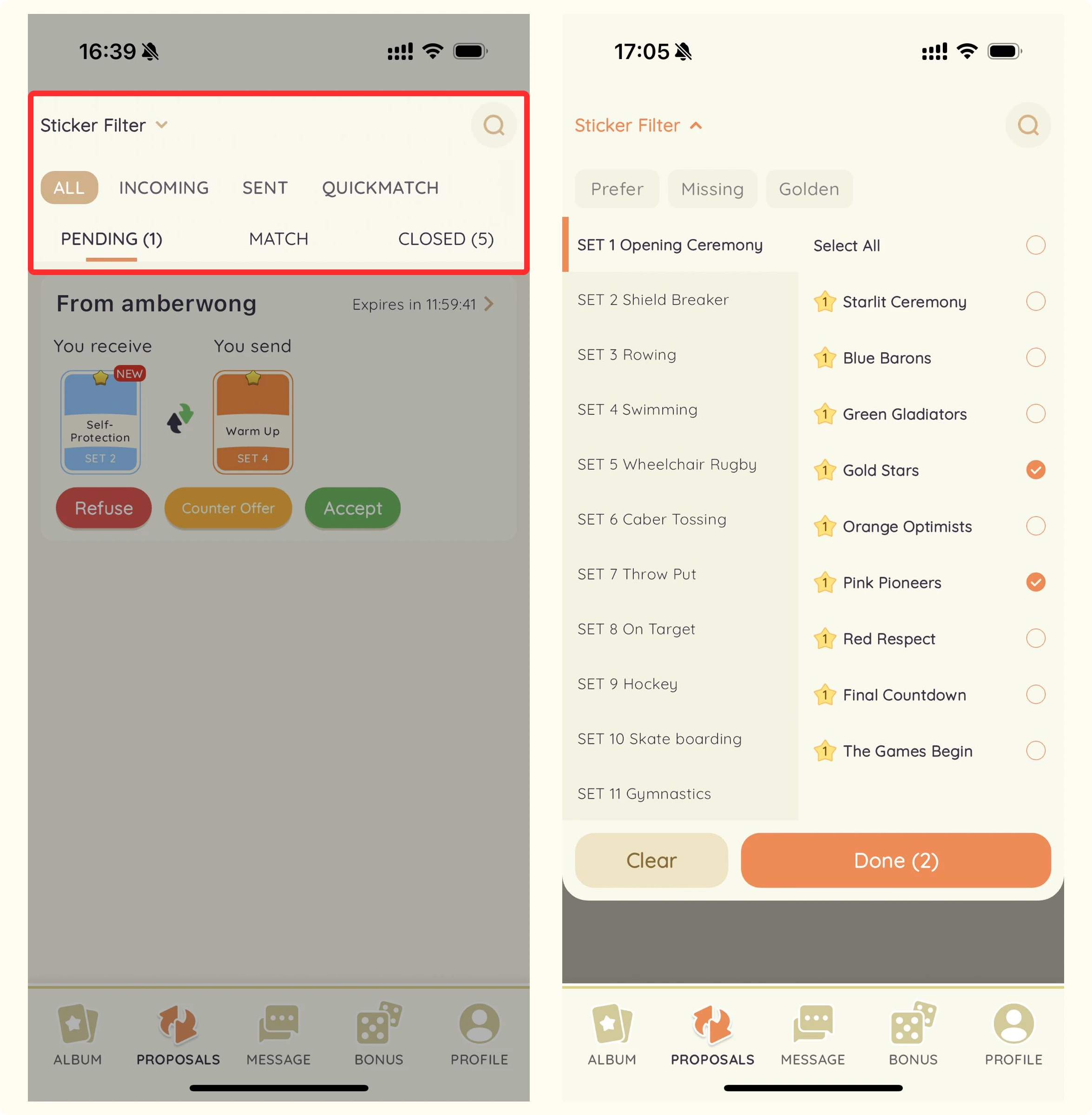
Order Status
Orders are categorized into different statuses based on their stages:
- Pending:Orders that are waiting for a response. (12 hours expiration)
- Match:Orders that both parties have agreed to, and users can exchange stickers. (24 hours expiration)
- Closed:Orders that have ended or are invalid, including rejected, expired, and completed exchanges.
How to report scammer users?
Reporting Steps
- Go to Order Details Page
If you encounter a user attempting to scam with stickers on the platform, go to the order details page of the relevant order. - Click the Report Button
Click the report button on the order details page to report the scammer. - Provide Evidence
Please provide screenshots of the relevant chat and exchange records to help us review the report quickly.
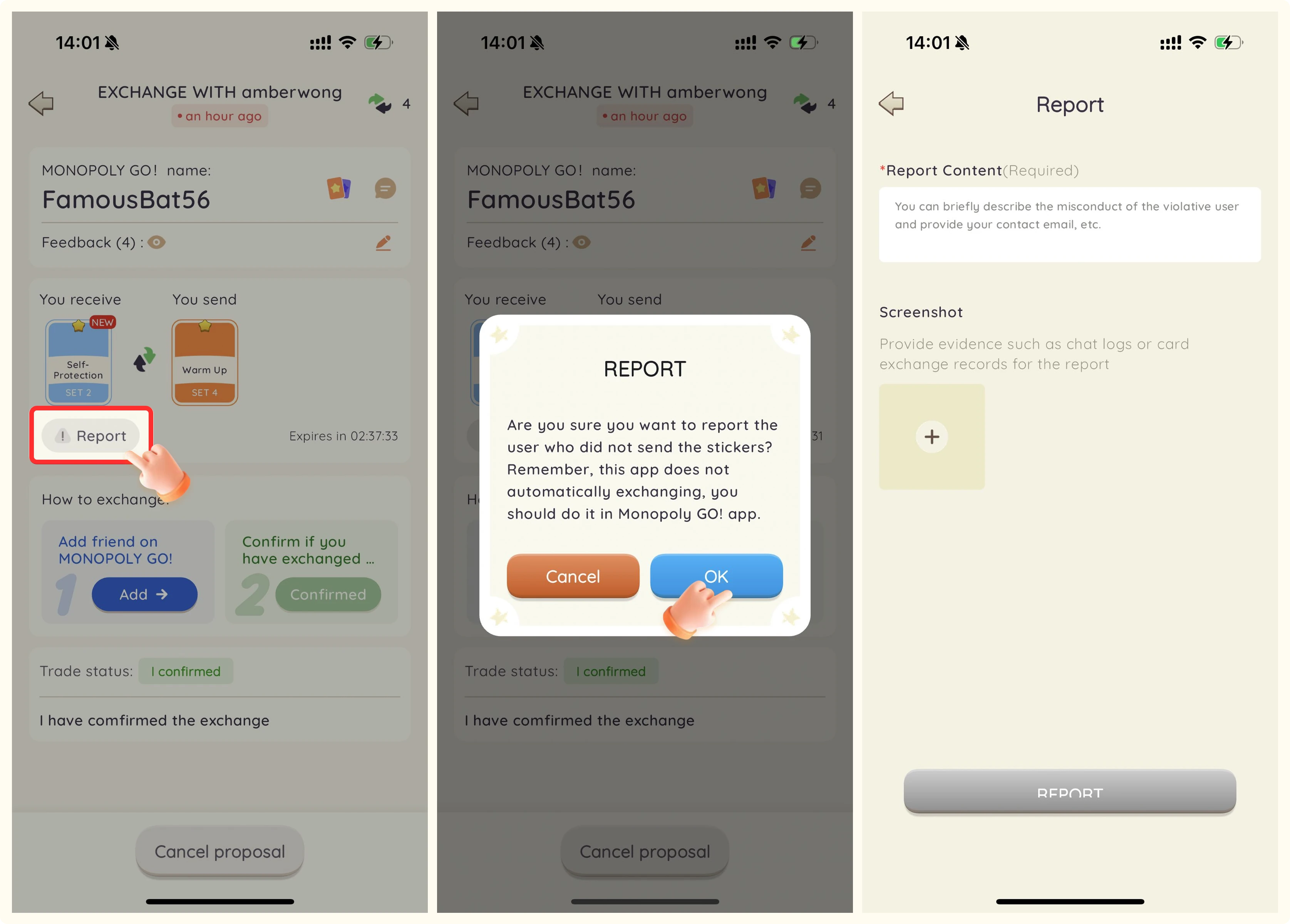
Platform Statement
Our platform is committed to eliminating any fraudulent behavior. We need everyone's effort to maintain a fair and friendly environment.